Efficient Work
Loop Componenents in OneNote
You can use OneNote notebooks in a OneNote desktop app, OneNote Web, and Teams. With the notebooks, you can take collaborative notes on a project, product, release, event, etc. Since May 2024 you can also use Loop components in OneNote.
Loop components are portable and editable content elements that remain synced across all Microsoft 365 apps. They can include lists, spreadsheets, notes, and other elements.
Loop components are portable and editable content elements that remain synced across all Microsoft 365 apps. They can include lists, spreadsheets, notes, and other elements.
With Loop Components, you can collaborate on a business process within the Loop app, directly in chat, via email, during a meeting, or within a document. These components will let you stay focused on your content while collaborating with others simultaneously in real-time, without switching between different apps.
To start using Loop Components in OneNote, you need to click Loop Components in the right notebook, in the selected section and on a page Insert, and then choose the needed component. Components are selected for the most common scenarios of collaboration - Task list, Progress tracker, Kanban board, etc.
To start using Loop Components in OneNote, you need to click Loop Components in the right notebook, in the selected section and on a page Insert, and then choose the needed component. Components are selected for the most common scenarios of collaboration - Task list, Progress tracker, Kanban board, etc.

Now you can collaborate with a component and copy it between any Microsoft app that has access to components and OneNote. All content is synced across all locations where it is inserted.
You can switch views on the sidebar, sort and filter cards or lines, and control their placement.
Here are few useful scenarios for project managers:
- Create or insert a Task List Loop component to track your work elements while staying synced with Planner and To Do.
- For effective collaboration with your project team, create a Progress Tracker component within a OneNote page in a Teams channel. Use tags to mark the managers responsible for different parts of the project to streamline tracking and expedite the process.
- Use OneNote to collaborate in real-time on a shared agenda and notes for upcoming meetings with your team members.
- Improve your workflow by placing your shared notes alongside yours on a single OneNote page.
- Enhance organization and reduce context switching by combining different Loop Components on a single OneNote page.
#MicrosoftLoop #OneNote #LoopInOneNote #EfficientWork #ProjectManager

