Resource planning
Resource Information Dialog Box
Resource Information dialog box allows for a more precise description of a resource used in a project. You can open this box from any view one of the following ways:
- with a double click on the resource name cell
- by clicking the button on the tab of the Resource ribbon (starting with Project 2010, unlike in previous versions where the button Resource Information is on the Standard toolbar)
- using keyboard shortcuts Shift + F2
You can specify different values in the Max Units field on the General tab for various periods. For example, you'll have 5 experts at your disposal in March, just 4 of them in April, and they'll even be transferred to a different facility in May. This information will help to understand if the resource workload is distributed correctly, given the resource availability.
You might as well reflect non-standard working hours of a resource or time off without creating a separate base calendar by clicking Change Working Time. You might need to use, for instance, to specify its vacation and business trip time, sick days, and other possible circumstances of absence from work.
The Costs tab allows you to enter up to five variable rates for the same resource. For example, on tab A, you can enter the rate for working at the office, while on tab B, you can enter the rate for business trips and work at facilities. Alternatively, the same person can be involved in work with varying fixed costs for each. In that case, you can enter its rate in the Cost field using different tabs. Attention! On this tab, you can only describe different rates. Choosing which rate to use in each case is possible while assigning resources to tasks (see the next articles).
Each tab can contain up to 25 rows, which may differ. The Effective Date field defines these rows. Starting from this date, you can adjust the cost. You can also set a new rate with an absolute amount:
You might as well reflect non-standard working hours of a resource or time off without creating a separate base calendar by clicking Change Working Time. You might need to use, for instance, to specify its vacation and business trip time, sick days, and other possible circumstances of absence from work.
The Costs tab allows you to enter up to five variable rates for the same resource. For example, on tab A, you can enter the rate for working at the office, while on tab B, you can enter the rate for business trips and work at facilities. Alternatively, the same person can be involved in work with varying fixed costs for each. In that case, you can enter its rate in the Cost field using different tabs. Attention! On this tab, you can only describe different rates. Choosing which rate to use in each case is possible while assigning resources to tasks (see the next articles).
Each tab can contain up to 25 rows, which may differ. The Effective Date field defines these rows. Starting from this date, you can adjust the cost. You can also set a new rate with an absolute amount:
You can set a relative wage increase or decrease, such as -25% (a 25% pay cut starting from a given date). The program will calculate the absolute amount. Additionally, you can make notes related to a resource on the Notebooks tab. Pay close attention to the Insert button, which can be used to add links to resources and related documents.”

The Custom Field tab is used for setting additional resource features that are defined in our project.
#ProjectProfessional #ProjectOnlineProfessional #Resources

