Scheduling
How to see the critical path of the project in MS Project
Method 1. Change the view to Detail Gantt. One of the execution methods: Right-click on the strip with the name of the current view (on the left side of the screen), select Other Views.
In the list of views, find Detail Gantt and click Apply. In the diagram, critical tasks will be highlighted with a red fill color, and the total slack of tasks will be displayed with a black line after the task with the specified number of days (hours, weeks…) of reserve:
It is also convenient to display the values of reserves in the column of the table. The fastest way to do this is to show the Schedule table. View tab - Tables - Schedule. At the end of this table are 2 columns: Free Slack and Total Slack. As we already know, the total slack shows how much you can delay the execution of the task without delaying the terms of the entire project. And free slack - how much you can delay the task without delaying its successors.
Способ 2. Также критический путь проекта отображается в представлении Сетевой график (Network Diagram).
Щелкнув правой кнопкой мыши слева по названию текущего представления, выберем Сетевой график.
Критический путь в этом представлении выделяется красным цветом контура задач.
Щелкнув правой кнопкой мыши слева по названию текущего представления, выберем Сетевой график.
Критический путь в этом представлении выделяется красным цветом контура задач.
Method 3. Finally, in any Gantt Chart type view, you can display the critical path using the Critical Tasks checkbox on the Format tab.
#ProjectProfessional #ProjectOnlineProfessional #Tasks #Scheduling #CriticalPath

