scheduling
Customizing Working Time
To create new calendars and edit existing ones, the Change Working Time window is used. In MS Project it can be opened from the Project tab - the Change Working Time button:
To create a new calendar, click the Create New Calendar button. In the Create New Base Calendar window define whether the new calendar will be created from scratch, on the basis of the Standard calendar (without possible holidays and changes), or as a copy of one of the existing, already customized calendars. Next, specify a name for the new calendar and click OK.
To edit a created or existing calendar, you should select it in the For calendar: list.
The default working time for the selected calendar is defined on the Work Weeks tab. You should select the [Default] row on this tab and click the Details... button.
In the Details... window that opens, you can define the working hours for each day of the week by highlighting the days in the left list (you can select more than one) and choosing one of the three options:
The default working time for the selected calendar is defined on the Work Weeks tab. You should select the [Default] row on this tab and click the Details... button.
In the Details... window that opens, you can define the working hours for each day of the week by highlighting the days in the left list (you can select more than one) and choosing one of the three options:
- Use Project default times for these days. - apply the default settings for Project to the day.
- Set days to notworking time. - make the highlighted days weekends.
- Set day(s) to these specific working times: - set your own working time intervals for these days:
If you choose the last option, record in the table the working time intervals for the selected days (except for breaks). After that, click OK.
You can also define non-standard workweeks on the Work Weeks tab. For example, in one of the project weeks, all employees undergo training in the first half of the day, and only work on the project in the second.
In this case, on the Work Weeks tab, in the next free row write the name of the non-standard weeks - for example, Training - and specify the non-standard schedule:
You can also define non-standard workweeks on the Work Weeks tab. For example, in one of the project weeks, all employees undergo training in the first half of the day, and only work on the project in the second.
In this case, on the Work Weeks tab, in the next free row write the name of the non-standard weeks - for example, Training - and specify the non-standard schedule:

The Exceptions tab defines non-standard working hours for certain dates. The difference from the Work Weeks tab is that you can specify not only non-standard work mode for specific dates, but also the frequency of recurrence of such work mode:
#ProjectProfessional #ProjectOnlineProfessional #Tasks #Scheduling #Calendars

