scheduling
Working with Multiple Baseline Plans
To save a baseline plan in Project Professional, use the command Project - Set Baseline - Set Baseline.
In the Set Baseline dialog box, determine whether the baseline plan is being saved for the entire project or selected tasks. When saving for selected tasks, determine how the baseline plan parameters will be recalculated for summary tasks - only for selected ones or for summary tasks of all levels. Then click OK.

After saving the baseline plan, the Gantt Chart with tracking view will display two segments for each task - the gray segment of the baseline plan, blue or red - current.
When shifting the deadlines of the current plan, the Gantt Chart with tracking will display the shift of blue and red segments relative to gray. Variances in numbers can be seen in the Variance table (Start Variance, Finish Variance columns), Work (Work Variance column), Cost (Cost Variance column).
To save the following baseline plans, you need to:
First, save the data of the previous baseline plan in a backup (Baseline1, Baseline2, etc.). To do this, execute the command Project - Set Baseline - Set Baseline. In the Set Baseline dialog box, select Set interim plan, then in the Copy: field select Baseline, in the Into field - Baseline1 (in the future Baseline2, etc.) and click OK:
To save the following baseline plans, you need to:
First, save the data of the previous baseline plan in a backup (Baseline1, Baseline2, etc.). To do this, execute the command Project - Set Baseline - Set Baseline. In the Set Baseline dialog box, select Set interim plan, then in the Copy: field select Baseline, in the Into field - Baseline1 (in the future Baseline2, etc.) and click OK:
Then repeat the command Project - Set Baseline - Set Baseline. In the dialog box, leave the Set Baseline option selected and click OK.
In the dialog box that appears in response to the proposal to overwrite the baseline plan, click Yes.
In this scenario, there is no need to reconfigure all reports in the system each time a new baseline plan is saved, the last plan saved in baseline plan 0 will always get into the reports. If necessary, you can build a report with columns from several baseline plans, for example, Baseline End1, Baseline End5, etc. Data from baseline plans 0, 1, 2 can be seen simultaneously in the Gantt Chart with multiple plans view.
#ProjectProfessional #ProjectOnlineProfessional #Tasks #Scheduling #Baselines

